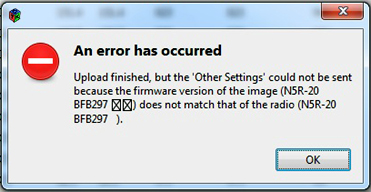|
Baofeng / Pofung UV5R, F8HP series Erratic Behavior and Recovery by Jim KC9HI |
|
| Note: If you have a UV5R/F8HP series radio with N5R-20 or N5R-30 firmware and experience: - Receiver is muted or - Programmed with CHIRP and radio stopped working, go to N5R Issues and Cures |
|
| Erratic behavior due to Corrupt Memory Some UV5Rs have experienced erratic behavior due to Corrupt Memory. If a MENU 40 Reset does not resolve the issue, a reload of the original software may be required. Much like the OS on your PC, resetting the Parameters may only be part of the resolution. This restores the radio's fundamental software. Some of these behavior include, but are not limited to: Transmitter Lockout Receiver Lockout Erratic Channel Changes Radio could not shift into Reverse mode when programming Channel 0 keeps changing back to default 136.025 Menus 10, 11, 12, 13 are set to OFF, but CT/DCS shows ON In many cases, the cause of these errors is not known, but the cure is to load a good fresh initial software image back into memory. The procedures are described below. |
|
|
Recovery using CHIRP Software |
|
|
(1) Load the latest
CHIRP Daily
Developmental Build software. (2) From the CHIRP top toolbar, select "Radio/Download from Radio" to create a current image. (3) Save this image file for future reference. i.e. BFBxxx_NO_TX.img (4) From the CHIRP left side toolbar, select "Settings / Other_Settings" (5) The top shaded areas labeled "Firmware Message" 1 and 2 will show the firmware version of your radio.
(6) Go to the KC9HI CHIRP Recovery site and Download / Save the fresh Recovery image (.img) file that corresponds to your radio's firmware version. Note: The firmware version of the "recovery image" must exactly match the firmware version of the radio being recovered (Firmware Message 1 + Firmware Message 2). (7) From the CHIRP top toolbar, select "Radio/Upload to Radio" to upload the fresh Recovery image your radio. Your radio is now set to its original factory settings. You will now need to Copy and Paste the channel information from the old (non-working) image file to the fresh Recovery image template and upload the New template to your radio. Do Not upload your old image file to your new radio or you will be restoring the bad image. |
|
|
Recovery using CHIRP Software Firmware N5R-20 / 30 |
|
|
Required if a UV5R image with prior firmware is
loaded to one with the new N5R-20 / 30 firmware using a
version of CHIRP prior to 7-17-2014. This can be easily recognized by the N5R-20/30 radio blocking all incoming signals unless the MONI button is pressed. Note: Menu 40 Reset will Not resolve this. (1) Install CHIRP's Latest Daily Build. (2) Go to the KC9HI CHIRP Recovery site and Download / Save the fresh Recovery image (.img) file that corresponds to your radio's firmware version. (N5R-20 - N5R-30) (3) From the CHIRP top toolbar, select "Radio/Upload to Radio" to upload the fresh Recovery image your radio. It is possible under certain conditions that CHIRP will display the following "Error" message:
Don't worry. CHIRP hasn't crashed. The recovery was successful, so continue... Your radio is now set to its original factory settings. You will now need to Copy and Paste the channel data from the old (non-working) image file to the fresh Recovery image template and upload the New template to your radio. Do Not upload your old image file to your new radio or you will be restoring an incompatible image. |
|
|
Recovery using the Factory Software Firmware BFB291 and later |
|
|
Required when an attempt to load 220MHz factory software to a standard VHF/UHF
radio is performed. (1) Run VIP factory software v12.07.25 (2) Open the "Other" tab at the top of the page. (3) From within that screen, Select READ (4) Select: "More than 480MHz to allow transmit" Work Band should be 136-174 / 400-520 MHz (5) Select: WRITE - The TX function will be restored. - Frequency data will not be changed. Depending on the cause of the TX Lock Out, all menu items may restore to factory settings. (i.e.. Voice=CHI, etc) Restoring your radio from your last good VIP or CHIRP backup will reset these menu functions. Some VIP software allows the Band or Other tabs to change the UHF programming range to the 200-260MHz and beyond. Note: Unless your UV5R is designed for 150/220 MHz operation, the UV5R is NOT capable of operation on these frequencies. See: Range Expansion |
|
|
Warning: include(../PHP/Donate.ht ml): failed to open stream: No such file or directory in /hermes/walnacweb05/walnacweb05ak/b1265/moo.miklor/UV5R/UV5R-Recovery.php on line 467 Warning: include(): Failed opening '../PHP/Donate.ht ml' for inclusion (include_path='.:/opt/alt/php74/usr/share/pear') in /hermes/walnacweb05/walnacweb05ak/b1265/moo.miklor/UV5R/UV5R-Recovery.php on line 467 |
|
|
|
|
|