1. |
|
Newest Radio and Firmware |
|
1.1 |
|
The Newest radio |
| |
1.2 |
|
Firmware |
| |
1.3 |
|
FCC Type Acceptance |
2. |
|
Transmitter and Receiver |
| |
2.1 |
|
I can't hear my local repeater (CTCSS) |
| |
2.2 |
|
I can't hear my signal, but I hear the
repeater squelch tail |
| |
2.3 |
|
Aircraft frequencies |
| |
2.4 |
|
Weather frequencies - NOAA / NWS |
| |
2.5 |
|
FM Radio broadcast cuts out |
| |
2.6 |
|
FM Broadcast overrides TDR (UV5R only) |
| |
2.7 |
|
Receiver Pulses when returning from a
received signal |
| |
2.8 |
|
Audio chops out when listening to a station |
| |
2.9 |
|
Oscillator images / 'Birdies' |
| |
2.10 |
|
Audio mutes when I turn off the Keypad Beep |
| |
2.11 |
|
Selecting a Channel using the Keypad |
| |
2.12 |
|
Squelch Control has Limited Range |
| |
2.13 |
|
Tone at the end of a received signal |
| |
2.14 |
|
My New Radio won't Transmit <<< |
3. |
|
Programming |
| |
3.1 |
|
Software Compatibility |
| |
3.2 |
|
Channel is programmed but will not save |
| |
3.3 |
|
Storing the 7th / 8th digit of a frequency |
| |
3.4 |
|
Storing different frequencies in A and B |
| |
3.5 |
|
The purpose of 2 displays |
| |
3.6 |
|
Synchronizing display A and B |
| |
3.7 |
|
Disabling the transmitter for receive only
frequencies (NOAA) |
| |
3.8 |
|
Storing FM radio 65-108MHz channels in memory |
| |
3.9 |
|
Switching modes from VFO to MR |
| |
3.10 |
|
Activating VFO / MR switching mode - (UV82C) |
| |
3.11 |
|
Dual PTT Synchronization - (UV82C / 82HP) |
| |
3.12 |
|
Cannot program a UHF frequency |
| |
3.13 |
|
Radio transmits while Programming |
4. |
|
Scanning
|
| |
4.1 |
|
How to select channels to skip when scanning |
| |
4.2 |
|
Receiver skips random channels when scanning |
| |
4.3 |
|
Radio does not scan new channels added by keypad |
5. |
|
Tone Access
(CTCSS, DCS, DTMF)
|
| |
5.1 |
|
CTCSS / DCS tones - What are they |
| |
5.2 |
|
Tone Scanning |
| |
5.3 |
|
Tone Burst - 1000, 1450, 1750, 2100 Hz |
| |
5.4 |
|
DTMF keypad tones |
6. |
|
Batteries and Accessories
|
| |
6.1 |
|
Battery Charging |
| |
6.2 |
|
Battery Won't Charge
|
| |
6.3 |
|
Cables, antennas, Spkr/Micr interchangeability
|
| |
6.4 |
|
Is a radio case a good purchase |
| |
6.5 |
|
USB-C chargering |
| |
6.6 |
|
Charger Replacement |
| |
6.7 |
|
Optional Batteries for the UV5R |
| |
6.8 |
|
Charging the Extended 3800mAh battery using USB |
| |
6.9 |
|
Build a USB charger for a 3800mAh battery side
jack |
| |
6.10 |
|
AA / AAA Battery Cases |
| |
6.11 |
|
Battery Removal - Difficult |
| |
6.12 |
|
Replacement Parts |
| |
6.13 |
|
Battery Terminals get Hot when Transmitting |
7. |
|
Software, Cables &
Drivers
|
| |
7.1 |
|
Software selection |
| |
7.2 |
|
Error Messages |
| |
7.3 |
|
Programming Cable & Drivers |
| |
7.4 |
|
Genuine Programming Cables |
| |
7.5 |
|
Building Your Own Programming Cable |
| |
7.6 |
|
Frequency Expansion (hacking) |
8. |
|
Microphone and Audio issues
|
| |
8.1 |
|
No Transmit Audio |
| |
8.2 |
|
Low Transmit Audio |
| |
8.3 |
|
Less Microphone Sensitivity |
| |
8.4 |
|
PTT disabled when Spkr/Micr plugged in |
| |
8.5 |
|
External Speaker Microphone options |
9. |
|
Antenna Questions |
| |
9.1 |
|
Which antenna is best |
| |
9.2 |
|
SMA Antenna Connectors |
| |
9.3 |
|
Antenna doesn't screw in completely |
10. |
|
Display Questions
|
| |
10.1 |
|
LCD turns dark |
| |
10.2 |
|
Black and White display disappears |
| |
10.3 |
|
Display shows + and - at the same time |
| |
10.4 |
|
Signal Meter Accuracy |
| |
10.5 |
|
Signal Meter Function |
| |
10.6 |
|
Battery Level Indicator |
| |
10.7 |
|
Display disappears if I wear sunglasses |
11. |
|
General Questions
|
| |
11.1 |
|
Waterproof / IPX rating |
| |
11.2 |
|
Radio shuts down |
| |
11.3 |
|
Did I get a used radio |
| |
11.4 |
|
Radio doesn't speak English |
| |
11.5 |
|
Volume doesn't go completely down |
| |
11.6 |
|
Keypad is Locked
 |
| |
11.7 |
|
User Manual |
| |
|
|
|
| |
|
|
|
| |
|
|
 |
| |
|
|
Newest Radio and Firmware
|
| |
1.1 |
|
The Newest Version of the UV5R series?
The UV-5R is a generic transceiver. There are dozens of variations available,
such as UV5R, RA, RB, E5, F8, GT3, etc. (List
of Variants)
Other than Case and Color, they are the
same radio. (rebranded)
If you have the newest firmware, you have the newest radio.
There is also a High Power version (F8HP) which is a Tri-Power 1/4/8W radio.
F8HP Review
The Newest model of the UV82 series?
There are 4 models of the UV82 series.
UV82 - VHF 136-174 / UHF 400-520MHz
UV82C - VHF / UHF US FCC Part 90 certified
UV82HP - VHF / UHF Tri-Power 1/4/7W
Differences between radios -
Comparison
Cables and accessories list -
UV-5R Compatibility
|
| |
1.2 |
|
Firmware - Can it be updated?
No. The firmware in these radios cannot be
updated. The microcontroller is an OTP type.
(One Time Programmable) Once 'flash' programmed
at the factory, it cannot be changed.
|
| |
1.3 |
|
FCC Type Acceptance
The UV82C and F11 are both certified for FCC Part 90 commercial service in the US.
Both models require software to prevent accidental field programming.
The UV82C will have the FCC Part 90
certification on the label.
FCC ID ZP5BF-82.
Part 90 certification can be verified
HERE.
Note: These radios are not certified for FRS, GMRS or MURS operation in the US.
Consult your country's regulations regarding proper use and licensing.
|
| |
|
|
Transmitter and Receiver
|
| |
2.1 |
|
I can't hear my local repeater (CTCSS)
Some Repeaters and Services require a CTCSS or
DCS tone for access but DO NOT transmit one back. If your display indicates there is an incoming signal but you hear no audio, you may have an incorrect or unnecessary RX tone set.
This can be tested by pressing the [MONI] button of the side of the radio. When in doubt, leave the
CTCSS or DCS tones set to OFF.
If this does not resolve the issue, review the software recovery procedure located at
Erratic Behavior and Recovery
|
| |
2.2 |
|
I can't hear my signal, but I hear the
repeater squelch tail
The key here is that you can hear the repeater squelch tail.
You are too close to your receiver and over powering (de-sensing) it.
When this happens, you are blocking everything from your monitor.
If you are transmitting on a repeater channel, your transmit frequency is not the same as your receiver frequency. (offset) As a result, your monitoring radio is not listening to your
test transmitter, but rather the repeater's output.
For a true transmit/audio test, both radios need to be on the same simplex channel.
1) Listen to your signal on simplex to verify you have audio.
2) Call someone on the repeater to verify your signal quality.
If they can hear you, then all is fine.
3) For testing using repeater frequencies, always set your monitor receiver to your transmitter's frequency, not the repeater's output signal.
|
| |
2.3 |
|
Can I receive Aircraft frequencies
No. They are out of the radio's frequency range.
Also, the Aircraft Band is AM while the UV5R is FM only
|
| |
2.4 |
|
Can I receive Weather channels - NOAA / NWS
Yes. However, it cannot be put in a standby mode
and triggered by their 1050Hz alert tone.
|
| |
2.5 |
|
FM Broadcast Radio cuts out
The broadcast radio gives priority to an incoming VHF/UHF signal.
It returns back to FM Broadcast X seconds after the signal clears.
X is determined by the ABR setting. 0-5 secs (0-24 secs using CHIRP)
To prevent the radio from switching, set VHF/UHF to an unused frequency.
|
| |
2.6 |
|
FM Broadcast overrides TDR (UV5R only)
When receiving a commercial FM radio broadcast, the station
will only be interrupted when a signal on the
currently selected display (A or B) is received
regardless of the TDR-AB (Menu 34) setting.
The UV82, however, recognizes both displayed
channels.
|
| |
2.7 |
|
Receiver Pulses when returning from a received signal
This is a 'bug' in some firmware releases.
If Save (Menu 3) is set to 1, 2, 3 or 4 and ABR (Menu 6) is set to 9 or 10, a pulsing may occur on a broadcast FM signal when returning from a received signal interruption.
- Work Around: Set Save to OFF or ABR to 8 or less.
|
| |
2.8 |
|
Audio chops out when listening to a station
If this occurs, STE (Menu 35) should be set to
OFF.
|
| |
2.9 |
|
Oscillator Images / 'Birdies'
The UV5R and UV82 series radios use a 26MHz
reference oscillator. These have been known to
cause interference on the following frequencies
which are multiples of 26.
156.0, 234.0, 416.0, 442.0,
468.0, 494.0 MHz.
Household appliances are also notorious for
generating stray signals. Televisions,
computers, power supplies, chargers, etc.
If the 'birdie' is not present outside your
house, you will need to isolate the source
inside.
|
| |
2.10 |
|
Audio mutes when I turn off the Keypad Beep
This was a 'bug' found in firmware releases N5R-20 / N5R-30.
Details
|
| |
2.11 |
|
Selecting a Channel using Keypad
Enter a three digit number to select
the desired channel.
- Enter 001 to select channel
1
- Enter 010 to select channel
10
- Enter 100 to select channel
100
|
| |
2.12 |
|
Squelch Control has Limited Range -
NEW
The squelch levels 1 through 9 currently make little to no difference when selected. CHIRP has recently added a way to resolve this by letting the user select the Range of the squelch control.
This is explained in detail with graphics at:
Reset the Squelch Level Range
|
| |
2.13 |
|
Tone at the end of a received signal
Menu 40 on some of the newer radios is A/B-BP with options
OFF/A/B.
When set to A or B, an audible tone is generated
after the squelch closes to indicate which
display was in use.
|
| |
|
|
Programming
|
| |
3.1 |
|
Software Compatibility
Always use the proper software (SW) for your
radio.
Examples:
- Old UV5R may require different SW than newer
versions.
- UV5R SW is not compatible with UV6R or UV82.
- UV5R and Tri-power UV5R use different SW.
When using CHIRP, Always
use the Latest Daily Build, available
HERE.
|
| |
3.2 |
|
Channel is programmed but will not save
There are three steps to the process:
1) You must be in the VFO/Frequency mode
2) Display A (top display) must be selected.
3) Channel must be empty before programming frequency data.
(use menu 28 to delete a channel) Refer to Programming Hints
|
| |
3.3 |
|
Storing the 7th / 8th digit of a frequency
UV5R / UV82
Enter the first 6 digits of the desired frequency.
Then use the
 for the last digit(s), depending on step selected. for the last digit(s), depending on step selected.
(Step = 6.25kHz) 462.712
 = 462.7125
= 462.7125
Newer
UV5R series radios with updated
firmware will now predict the 7th / 8th digits regardless of
the step setting.
462.716 = 462.71625
462.717 = 462.7175
462.718 = 462.71875 Rounded Up
462.719 = 462.71875 Rounded Down
- A tiny .25 / .5 / .75 kHz will appear to the right
on the LCD.
- The step setting only impacts the scanning
mode.
|
| |
3.4 |
|
Can I store different frequencies in A and B
No. There is only a single bank of 128 channels (0-127)
The same frequencies show in both displays A and B.
You can however change the way they appear. (Menu 21 & 22)
The display options are Frequency, Channel Name or Channel Number.
Note: Manual programming of memory channels can Only be done while
display A (top display) is selected.
|
| |
3.5 |
|
The purpose of 2 displays
(A and B)
Dual Receive. You can set each to a different preprogrammed channel.
With TDR (Menu 7) turned on, your radio will sample between the
two frequencies and stop on whichever one has activity.
|
| |
3.6 |
|
Synchronizing display A and B
Display A and B operate independently. You can set one display for Frequency and the other display for Name, but you cannot synchronize them to track together.
|
| |
3.7 |
|
Disabling the transmitter for receive only
frequencies (NOAA)
This can be done using the transmit inhibit function of your software.
|
| |
3.8 |
|
Storing FM radio 65-108MHz channels in memory
This radio cannot store FM Broadcast channels in memory. You also cannot make this radio transmit on this band.
|
| |
3.9 |
|
Switching Modes from VFO (frequency) to MR
(channel)
- UV5R - Press VFO/MR button
- UV82 - Press and Hold the [MENU] key when turning radio on.
|
| |
3.10 |
|
Activating VFO / MR switching mode - (UV82C)
The UV82C (commercial) comes shipped from the
factory locked as part of US FCC Part 90
compliance.
Unlocking the radio can only be accomplished
using software.
Factory Software -
UV82C / OEM Software
Optional Features tab (OEM)
Select VFO/MR En (enable)
CHIRP software -
CHIRP SW
Settings / Advanced Settings
Select VFO/MR Switching
|
| |
3.11 |
|
Dual PTT Synchronization - (UV82C / 82HP)
The transceivers
comes with the Dual PTT enabled. The top of the switch selects
Display A, The
bottom selects Display B.
The PTT can be synced
(via software), to perform as a standard single
function PTT,
transmitting on whichever display is currently selected.
|
| |
3.12 |
|
Cannot program a UHF frequency - (UV5RTP...)
Some radios have shipped from the factory with the band limits set to 140/150 and UHF 430/440
MHz).
This is usually mentioned in a note found in the product listing.
Frequencies entered via the keypad outside of these ranges will be rejected by the radio (as they should).
You will need to use a recent
Daily Build of the CHIRP programming software to set the band limits to the current standard "factory" values:
VHF=130/176, UHF=400/520 MHz.
Or you can use the Baofeng VIP programming software to
set the band limits to its maximum values:
VHF=136/174, UHF=400/520 MHz.
|
| |
3.13 |
|
Radio transmits while Programming
1 - Make sure the USB end is plugged in. Removing the USB end of a programming cable before unplugging the 2-pin plug from the radio (while it is still powered on) will cause the radio to transmit.
2 - Make sure a compatible device driver is installed (mostly related to Prolific type USB-to-TTL chips)
3 - Make sure that VOX is set to OFF.
|
| |
|
|
Scanning
|
| |
4.1 |
|
How to select channels to skip when scanning
Selecting channels to be skipped during the scanning
process
can only be done via software. This cannot be done using
the keypad.
Note: The scan rate of this radio is only
4 channels per second.
|
| |
4.2 |
|
Receiver skips random channels when scanning
There is a known 'quirk' with older UV5R receivers.
If a scanned channel has an R-CTCSS tone of 136.5 Hz
or lower, the receiver will not stop on that channel.
R-CTCSS (PL) tones of 146.2 and higher work fine.
Note: Do Not use RX Tones unless absolutely necessary.
This has been resolved in the newer radios.
|
| |
4.3 |
|
Radio does not scan new channels added by keypad
Recent firmware has the 'scan_add' bit disabled by default for manually programmed channels.
In this instance, you must use software to enable scanning of these channels.
Note:
Depending on the age of your radio, some require the radio be Power Cycled
(OFF/ON) after programming before the scanning can take effect.
|
| |
|
|
Tone Access (CTCSS, DCS, DTMF)
|
| |
5.1 |
|
What are CTCSS (PL) tones
A CTCSS is an 'Tone' sent along with your voice when transmitting.
They are used to access a specific repeater and block interference.
Visit
CTCSS for details.
|
| |
5.2 |
|
Tone Scanning
(available on most UV5R / UV82 radios)
This procedure works in both VFO (frequency) and MR (channel) mode.
It allows you to scan to determine the CTCSS or
DCS code being used on a received station /
repeater.
This procedure can be found at
TONE SCAN.
|
| |
5.3 |
|
Tone Burst - 1000, 1450, 1750, 2100 Hz
UV5R
PTT + BAND or PTT + A/B transmits a 1750Hz tone.
UV5R (newer models with Band
Button)
PTT + A/B transmits a 1750Hz tone.
PTT + BAND transmits a 2100Hz tone.
UV82
PTT + F transmits a 1750 Hz tone
UV82 HP
PTT + F
1000, 1450, 1750, 2100 Hz tones
Keypad selectable
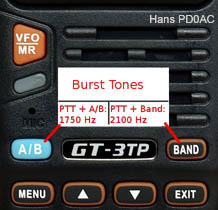
Click to enlarge |
|
| |
5.4 |
|
DTMF keypad positions
These tones are not reliable for DTMF access.
Early FW releases BFB231 and prior had a keypad sequence error.
[Menu] = A [Up] = C [Down] =
B [Exit] =
D
This was later corrected in BFB238 to:
[Menu] = A [Up] = B [Down] =
C [Exit] =
D
Some older versions, when sending tone D,
the speaker emits the tones for 0 [zero] but the correct
OTA tone for D is actually sent.
The pattern varies by firmware release.
|
| |
|
|
Batteries and Accessories
|
| |
6.1 |
|
Battery Charging
Do not leave the radio turned on while charging.
If the transceiver is powered on, it will continuously consume energy. The charger cannot detect when the battery has been fully charged and will fail to indicate correctly.
This could overcharge the battery and shorten its life.
|
| |
6.2 |
|
Battery Won't Charge
If inserting the battery into the charger does
not change the charging indicator to Red, the
trick is to power up the charger After the
battery is inserted.
It has not been determined whether this is a
battery issue or charger issue, but it seems to
work.
|
| |
6.3 |
|
Cables, antennas, Spkr/Micr
interchangeability
Many Kenwood / Wouxun accessories are, such as Spkr/Micr,
Programming Cables, etc.
|
| |
6.4 |
|
Is a radio case a good purchase
If you carry your radio and keys in the same pocket, yes.
See Radio Shutdown under General Questions
below.
|
| |
6.5 |
|
USB-C chargering
Many of the new batteries now have USB-C
charging capability. Although the USB port
delivers 5.0 volts, the battery's internal
voltage control and regulation is now inside the
battery case. These batteries can still be
charged with the conventional stand charger.
|
| |
6.6 |
|
Charger Replacement
The TYT BGC-F8 is a direct replacement and seems to be built more solidly. It is designed to use a 13.8Vdc input. With the proper cable, it can be used in the car to charge the battery while on the road.
|
| |
6.7 |
|
Optional Batteries for the UV5R
There are 3600 / 3800 mAh batteries, and AA / AAA cases are available.
However, many are designed to fit the standard UV-5R / F8HP only and are not interchangeable without modification.
There are extended batteries that are universal, but they must specifically state that in their advertising.
Here is an image of such a battery.
Universal
Note: The bottom of the battery case is smooth, not keyed.
Always check compatibility before ordering.
|
| |
6.8 |
|
Charging the Extended 3800mAh
battery using USB
The BL-5L 3800mAh battery has a small charging
jack on the side. This requires a specific
charger.
It Cannot be charged with a random
charger, 12V direct, or 'straight through' USB cable.
- Too high voltage will eventually overheat and
destroy the battery.
The
correct charger must be regulated and
specifically designed to charge a 7.4V Li-Ion battery.
A link to this type of charger can be found
here.
Amazon BT1013 Charger
BTech BT-1013
|
| |
6.9 |
|
Build a charger for a 3800mAh battery
This $5 regulated charger project will safely charge the BL-5L 3800mAh
battery.
Project Link
|
| |
6.10 |
|
AA / AAA Battery Cases
(UV5R series)
The UV-5R series requires 7.4V for proper operation.
The standard battery case will hold 6 AA or AAA cells.
The standard rechargeable battery provides 1.25V per cell.
This will provide the 7.4V needed. (6x1.25=7.5V)
Note 1: Most Alkaline batteries provide 1.5V per cell. (6x1.5=9.0V)
This will create an Over Voltage condition and the radio's protection circuit will cause the radio to not transmit.
To prevent this from occurring, replace one of the cells with a spacer or 'dummy' cell. This will drop the voltage to (5x1.5=7.5V) for proper operation. They can be found on eBay by searching "AA dummy battery"
Note 2: Some battery cases have very close tolerances. Although this is normally not an issue, you may want to slide a thin piece of paper or cardboard between the contacts to prevent a short if something should slip out of place.

click to enlarge
|
|
| |
6.11 |
|
Battery Removal - Difficult
Some batteries ship with a sharp edge on the clip that holds the battery in place. This can be smoothed down with fine sandpaper. Only take off a small amount at a time.

click to enlarge
|
|
| |
6.12 |
|
Replacement Parts (knobs,
switches, screws, etc)
Some links can be found here...
PARTS
|
| |
6.13 |
|
Battery Terminals get Hot when Transmitting
When you touch the batteries ground charging
tab, you are also providing an RF ground as well
with your hand. This is an RF burn.
|
| |
|
|
Software, Cables & Drivers
|
| |
7.1 |
|
Software selection
There are several software options.
- Factory (OEM) Software - Usually included with
the radio
OEM-5R
OEM-82
OEM-82C
- CHIRP - Compatible with over 80 different
models
CHIRP
- RT Systems - Purchased along with proprietary
cable
Note: Running UV82C software on
a UV82 will Not add new features to your radio.
|
| |
7.2 |
|
Error Messages
There are several common error messages
that could appear
when programming via software.
A list of these error messages, their definition
and recovery can be found at
Error Messages.
|
| |
7.3 |
|
Programming Cable / Drivers
This is one of the major frustrations with
generic, low cost programming cables.
Many generic cables use Prolific chip clones/copies.
When plugged into a USB slot, Windows will load the latest driver.
These drivers have been updated to reject cables using cloned chips.
These cables will work fine, but only if the proper
backdated driver is installed.
This is covered in detail at
USB Cable Drivers.
|
| |
7.4 |
|
Genuine Programming Cable
Programming cables utilizing an
FTDI chip will work with no problems.
These cables are truly "Plug 'n Play". Call your local dealer before ordering to confirm chip set.
|
| |
7.5 |
|
Building Your Own Programming Cable
Another option is to build your own programming
cable.
The Diagrams and Procedures can be found at:
USB to 2 Pin
- Baofeng / Kenwood
USB to RJ-45
- Leixen
RS232 to 2 Pin
- Baofeng / Kenwood
General Technical Information
|
| |
7.6 |
|
Frequency Expansion (hacking)
There is software available that will allow you to enter any number you wish.
However, even though the number shows in the display, internal filtering
of the radio prevents both TX & RX operation on these frequencies and
may cause irreversible damage to your radio.
Note:
These radios were not designed to operate outside their specified range.
They cannot be made to work as Tri-Band.
Expand Frequency
|
| |
|
|
Microphone and Audio Issues
|
| |
8.1 |
|
No Transmit Audio
First, confirm you have no TX audio by listening to your signal on Simplex. If you experience no audio, the microphone jack might be stuck open with debris. Trim a Q-Tip to fit the microphone jack opening and dampen with denatured alcohol to clean the jack contacts. Allow ample time to dry.
If this doesn't resolve the issue, you may need to go one step further, as shown at this
YouTube Video.
|
| |
8.2 |
|
Low Transmit Audio
Here's are some suggestions:
1) Talk directly into the radio, within one inch.
2) Try an external spkr/mic to confirm problem is the mic.
3) Blow compressed air into the spkr/mic jack.
4) If you have an external spkr/mic, plug it in and out a few times.
The issue might be a dirty connector.
5) Ham Bands Only - Set to Wide Band. 5 kHz (Menu 5=W)
Note: Some have reported the need to open up the microphone hole in the plastic case. This can be done by CAREFULLY using a 3/64" drill bit and twisting it slowly by hand to clear out the opening, but avoid touching the microphone
element. There is approx 1/16" clearance between the inside of the case and the microphone element.
|
| |
8.3 |
|
Less Microphone Sensitivity
Unlike Ham equipment, many of these radios were designed
for commercial use. This was to block out background noise in an industrial environment.
Talking right into the face of the radio cures most audio weakness.
Do not confuse the audio of a handheld with that
of a smart phone that can hear a pin drop in the
next room.
|
| |
8.4 |
|
Is PTT disabled when Spkr/Micr plugged in
No. Even with a Spkr/Mic plugged in, the PTT switch is still physically connected. This is true for most handhelds.
|
| |
8.5 |
|
External Speaker Microphone (ESM) options
There are two options available.
1.
UV5R Single PTT ESM
UV5R - Transmits on selected display.
UV82 - PTT will always select display B.
2.
UV82 Dual PTT ESM
UV82 - The lower Side PTT selects B, Top selects A.
UV5R - Functions as a standard single PTT Spkr/Micr.
Only the Lower Side PTT will function. Top PTT button has no effect.
If the handheld has dual PTT syncing capability
(UV82HP, 82C, MURS-V1, GMRS-V1) and "Single PTT" is enabled,
the radio will Tx on the selected display line
even when using an external Spkr/Micr with a single PTT button.
Using a Dual PTT
Spkr/Micr with a UV5R (or any radio with a
single PTT) will not create a new Dual PTT
function for that radio.
|
| |
|
|
Antenna Questions
|
| |
9.1 |
|
Which antenna is best?
It's all personal preference, but a good rule of thumb is:
The longer the radiator, the better the range, especially on transmit.
Short stubby antennas use a coil to match TX to 50 ohm, not radiate.
The closer to 1/4 wavelength in the air, the better the performance.
Field test results using 31 popular antennas can be found
at
Field Tests.
An overview of antenna types available can be
found at
Best Antenna.
|
| |
9.2 |
|
SMA Antenna Connectors
There are several varieties of SMA connector.
Male, Female, Reverse Polarity, etc.
Diagrams of these varieties can be found at
SMA
Antenna
|
| |
9.3 |
|
Antenna doesn't screw in completely
This is not uncommon on some aftermarket antennas. If your antenna
doesn't come with a rubber spacer to fill the
gap, you can purchase a thin 5/8" OD rubber O-Ring. Take your HT with you to the hardware store to assure the proper fit.
Additional information can be found at
Extended Threads
|
| |
|
|
Display Questions
|
| |
10.1 |
|
LCD turns dark
This is to be expected from a small radio.
5 watts creates a lot of heat in a small unvented area.
The newer 8 watt F8HP will heat up even quicker.
Give it time to cool down and the LCD will return to normal.
The same occurs if you leave the unit in the car on a hot day.
Run low power whenever possible. This will also extend battery life.
|
| |
10.2 |
|
Black and White display disappears
Did my display go bad?
Probably not.
More than likely, your ABR (Menu 6) was reset to OFF.
This is the Display Illumination Time. Enter the following sequence:
MENU
6
MENU
Up Arrow
Up Arrow
MENU
EXIT
This will set the ABR to 2 seconds.
|
| |
10.3 |
|
Display shows + and - at the same time
In Channel Mode this is normal when the TX/RX frequencies differ.
In Frequency Mode + or - is displayed based on Menu 25 (Shift)
If TX and RX are the same (simplex) the + - indicator does not display.
|
| |
10.4 |
|
Signal Meter Accuracy
There's a signal indicator in the upper left. On
most UV5R series radios,
If there's a signal, it appears. If not, it's gone.
It has been noted that on some newer firmware
releases, the reading does vary somewhat with
the amount of noise, but still not a precise
measure of actual strength. A video of the
movement can be found at:
VIDEO
Additionally, the signal indicator
will show full
scale on an unused channel when you (a) press the monitor button, or (b) when you set the squelch level to zero.
|
| |
10.5 |
|
Signal Meter Function
The SDR receiver found in the UV-5R & UV-82 series does not measure an incoming signal in the traditional fashion based on strength, but rather the amount of noise. Once the signal becomes Full Quieting, it cannot determine the difference between an S1 or S9 signal. Unfortunately, this is by design.
|
| |
10.6 |
|
Translating the Battery Level Indicator
Tests have shown the following: (tests by Phil Souza)
Full charge (approx 8.32 volts) 3 bars
Battery drops to 7.09 volts, 2 bars
Battery drops to 6.73 volts, 1 bar
Battery drops to 6.29 volts, 0 bars
Battery drops to 5.91 volts,
the radio announces "low voltage" until the battery expires.
Note: Volume must be turned up to hear the battery warning.
Note: Measurements can vary based on temperature and load.
|
| |
10.7 |
|
Display disappears if I wear sunglasses
LCDs function by polarizing the liquid crystal elements in the display.
Polarized sunglasses will react to the polarized lens.
LCD Wiki
|
| |
|
|
General Questions
|
| |
11.1 |
|
Waterproof / IPX rating
The IPX Code classifies and rates the degree of protection
against water provided by a case or electrical
enclosure.
This list ranges from IPX0 to IPX8.
- IPX0 = No Special Protection to
- IPX7 = Protected against water immersion for 30 minutes at a depth of 1 meter.
- IPX8 = Protected against water submersion - The equipment is suitable for continual submersion in water under conditions which are identified by the manufacturer.
AA detailed breakdown of these codes can be found
at
CODES.
|
| |
11.2 |
|
Radio shuts down
A case is recommended if you carry your radio and keys in the same pocket. If the charging contacts are shorted, the battery goes into the protection mode. There will be no damage to the radio, but it will power off. To reset the protection mode, the battery must be removed and reinserted.
Note: If you carry a spare battery, place it in a
small plastic bag for protection.
|
| |
11.3 |
|
Did I get a used radio
Many of these radios come with some
channels pre-programmed. These are channels used for factory testing.
The easiest way to remove them is:
UV5R - Press Menu, 40 (Reset), Menu, ALL, Menu.
UV82 - Press Menu, 41 (Reset), Menu, ALL, Menu.
|
| |
11.4 |
|
Radio doesn't speak English
Press Menu, 14, Menu, Make selection, Menu
The selection varies by firmware release.
Older units display ON / OFF, newer display CHI / ENG / OFF
|
| |
11.5 |
|
Volume doesn't go completely down
This was common with very early versions of the
UV5R. It was a component issue that has been resolved with newer radios. Periodically, however, even a new radio will show up with this issue.
|
| |
11.6 |
|
Locking / Unlocking the Keypad
Hold the #
 key in for
approximately 3 seconds. key in for
approximately 3 seconds.
Pressing it quickly alternates TX power level.
|
| |
11.7 |
|
User Manual - UV5R
Along with the standard edition, there is a
re-written 66 page English User Manuals are available
at:
UserManual-5R
User Manual - UV82
The standard manuals are available at:
UserManual-82
Because of the similarities in the programming
software, much of the expanded UV5R manual is
compatible with the UV82.
|
| |
|
|
|
